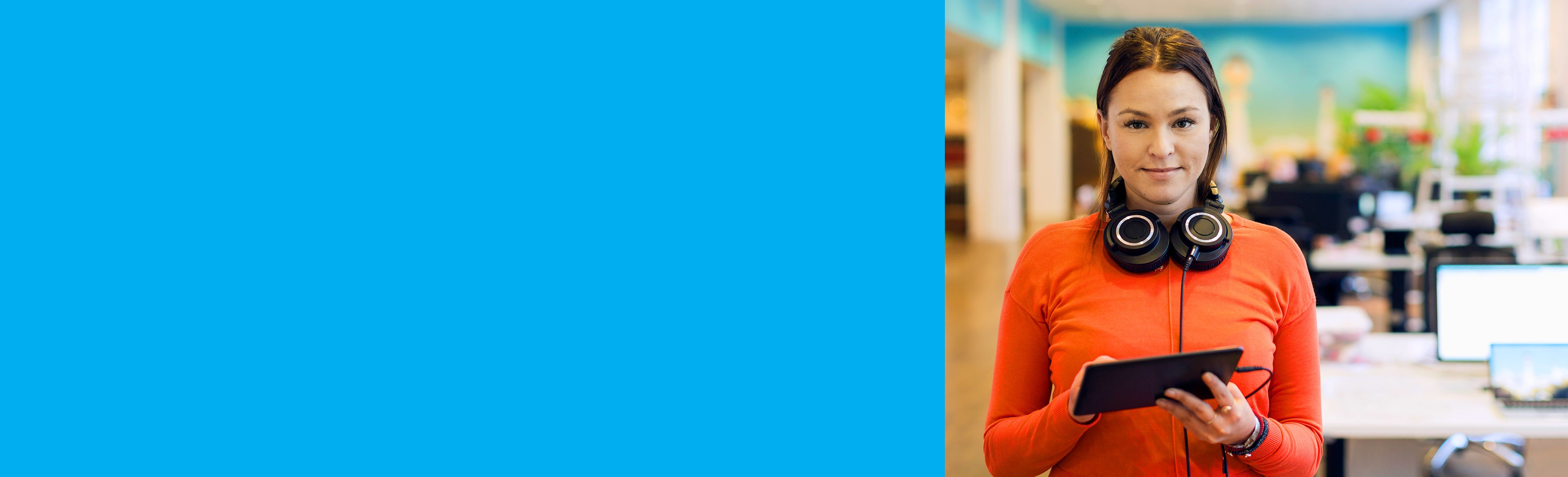The Smartpay Fuse Portal is a powerful merchant servicing portal that allows you to configure and operate your payment service. Key capabilities include:
- Configuration of your payment services settings.
- Ability to view and download reports and transaction data.
- Customise and configure reports.
- Process mail order and telephone order (MOTO) transactions in a virtual payment terminal.
The Smartpay Fuse Portal is accessible in test and live environments:
- Test environment: https://admin.smartpayfuse-test.barclaycard/ebc2
- Live environment: https://admin.smartpayfuse.barclaycard/ebc2
Using the portal in the test environment enables you to experiment with servicing, reporting, payment, and configuration tasks before you go live with your system.
Review the Key Information in this guide to learn about the key features of the Smartpay Fuse Portal
Important: Contact Barclaycard to advise us of any changes to the main business contact or address credentials so we can ensure those changes are recorded in our system.
Your Smartpay Fuse account is configured with an account-level merchant ID (MID) and one or more transacting MIDs. Users that are created at the account level have access to all the transacting MID accounts without having to log in to each account. Users that are created at the transacting MID level have access only to their accounts.
After logging in to the Smartpay Fuse Portal, you use the Dashboard to navigate between the available modules in the portal.
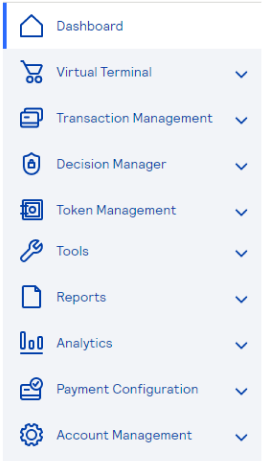
Not all modules are available to all users. The system administrator assigns specific roles to all users, and that role determines which modules are available in the Smartpay Fuse Portal.
These are some of the key functions (modules) included in the portal:
- Virtual Terminal: process one-time transactions in non-card present scenarios.
- Transaction Management: view and manage the most recent transactions on your account.
- Token Management: view payment card tokens that were created during payment processing.
- Tools: use value-added tools to support your integration.
- Reports: generate and view a wide range of transactional and operational reports.
- Analytics: quickly view summary data for your authorizations, captures, and settlements.
- Payment Configuration: configure your payment types, methods and processing rules.
- Account Management: configure application-wide, account and user settings, groups and roles.
- Invoicing: create and manage invoices for your customers.
The Virtual Terminal module allows you to:
- Process one-time transactions placed by mail, telephone, email.
- Manage your Virtual Terminal settings, including the information that you want to collect during a transaction
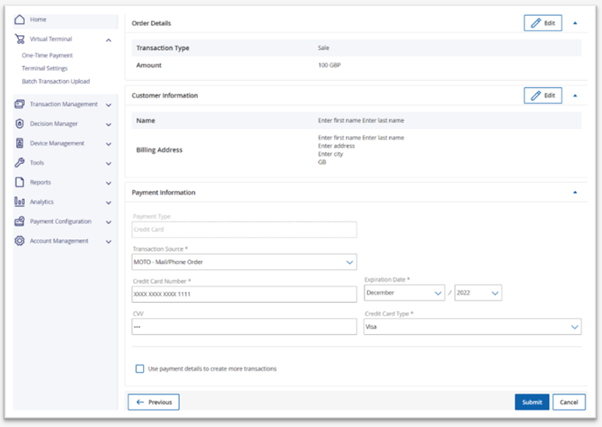
For more information about the Virtual Terminal module, see the Virtual Terminal Quick start guide, and the Smartpay Fuse Portal online help.
The Transaction Management module allows you to take full control over your transactions. You can review transaction data to identify the status of transactions and review any potential errors. You can also perform transaction maintenance, such as processing authorized transactions or refunds.
To keep things simple, there is a special menu where you can check transactions that need more action, like authorizations that need settlement.
The Transaction Management module provides a list of the most recent transactions. By default, it displays transactions that occurred over the past 7 days. You can change the period of the transactions that display, up to 6 months, and add filters that display additional information about the transaction:
- Merchant Reference Number
- Transaction Reference Number
- Request ID
- Token ID
- Authorization code
- Customer information, such as customer ID, email address, first name, and last name
- Account information, such as account suffix, account prefix, account Number.
If you are an account-level user, you select the merchant ID for the transactions you want to view.
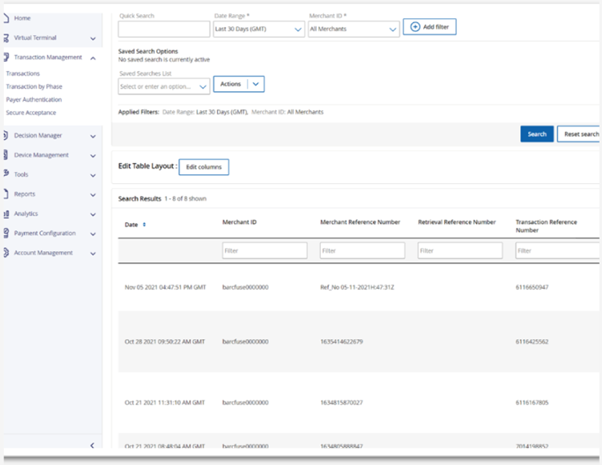
For more information about the Transaction Management module, see the Smartpay Fuse Portal online help.
The Reporting module lets you create and download standard or custom reports. You can do this either once or on a regular schedule. The reports feature is very flexible, so you can adjust it to suit your needs.
The report data can be viewed in different currencies and payment methods for specific date ranges. You can export details about authorization, capture, and settlement transactions (successful and declined transactions) using different filters.
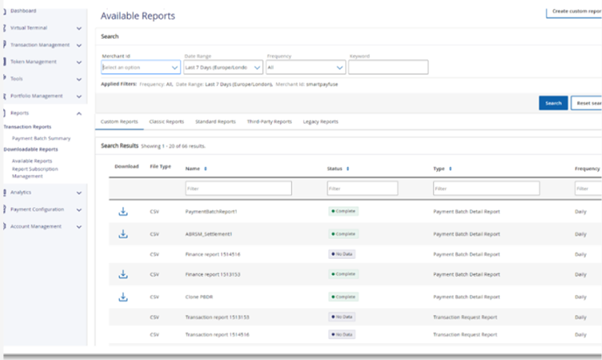
For more information about the Reporting module, see the Smartpay Fuse Portal online help.
The Payment Configuration module allows you configure digital payment methods, such as Apple Pay and Google Pay. You can also configure 3-D Secure Payer Authentication settings.
Depending on the integration method you use, you can create and maintain:
- Configuration and profiles for Hosted Payment Pages
- Configuration and settings for Hosted Fields
- Keys, secrets, and certificates
- Webhook settings
For more information about the Payment Configuration module, see the Smartpay Fuse Portal online help.
The Analytics module provides you with an analytics dashboard you can use to quickly view summary data for your authorization, capture, and settlement transactions. You can also get detailed information for each transaction. These settings are easily configured on the count or the amount of transactions as required.
The report data can be viewed in different currencies and payment methods for specific date ranges. You can export details about authorization, capture, and settlement transactions (successful and declined transactions) using different filters.
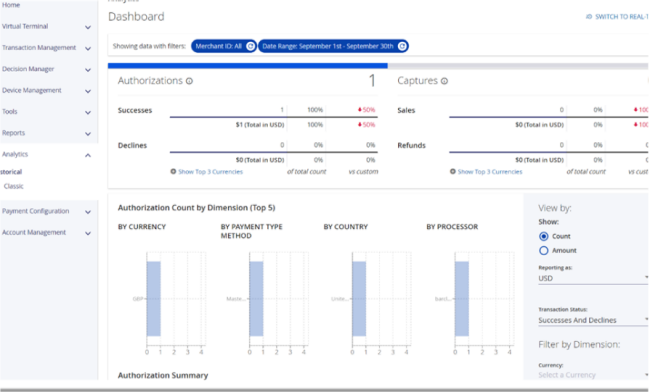
For more information about the Analytics module, see the Smartpay Fuse Portal online help.
The Account Management module enables you to configure application-wide settings for your account and users, including the groups and roles to which they belong, and their access to applicable modules in the portal. These are some of the common account settings you can configure:
- Set preferences for and view messages from the Smartpay Fuse Portal.
- Manage account information, including secure and saved IP addresses.
- Manage roles, users, and groups.
Important: Contact Barclaycard to advise us of any changes to the main business contact or address credentials so we can ensure those changes are recorded in our system.
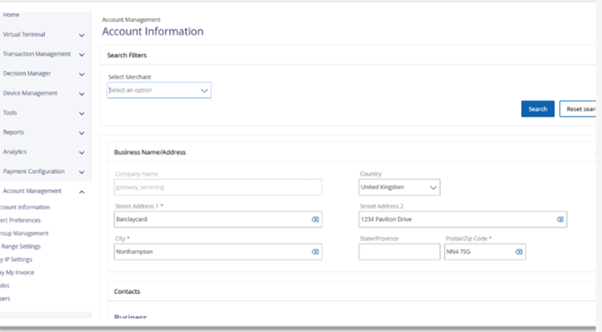
For more information about the Account Management module, see the Smartpay Fuse Portal online help.
The Smartpay Fuse Portal includes an Invoicing module you can use to create invoices for your customers. You use the module to create and send an invoice to its intended recipient, which means you do not need to build a payment form on your site or worry about handling secure payment data.
You can localize invoices for specific languages and currencies. You can also accept payer authentication 3-D Secure payments if you are enrolled for this service.
From the Invoicing module you can perform these tasks:
- Create an invoice
- Edit an invoice
- Find an invoice
- Send or resend an invoice
- Cancel an invoice
- Update invoice settings
For more information about the Invoicing module, see the Smartpay Fuse Portal online help.